Webcam orientation settings
Free account
Webcam orientation settings for free account is relatively straightforward.
You only need to check corresponding flip/rotate boxes in printer's Preferences dialog box. There is no need to restart OctoPrint after settings are changed
PRO account
Due to some technical limitations by 25 frame per second streaming, webcam orientation is a little tricky for PRO account. If you need to change webcam orientation, please follow these steps:
Go to OctoPrint Anywhere dashboard, open the Preferences dialog box.
Check the flip/rotate boxes as you want. For instance, if you want to flip the webcam vertically and rotate it by 90 degree counter-clockwise, your settings should look like this:
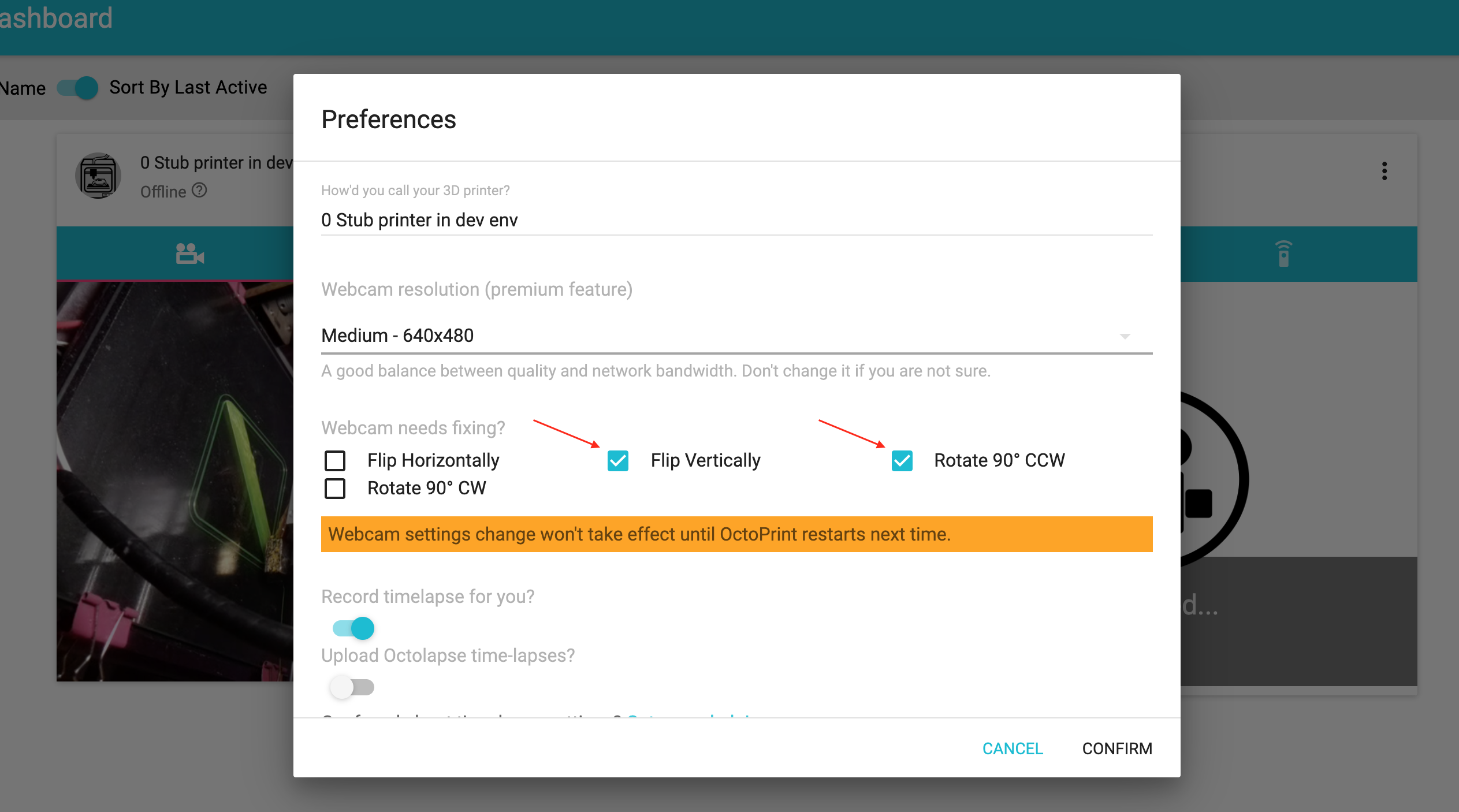
Go to OctoPrint page. Open settings page by clicking on the wrech icon on the navigation bar.
Click Webcam & Timelapse menu on the left side.
Clear all flip/orientation settings. For example, even if you want to flip the webcam vertically and rotate it by 90 degree counter-clockwise, you still clear all the options on this pge. We know this is very counter-intuitive and we apologize for that. We couldn't find a more intuitive way to implement because of some technical limitation in 25 frames per second streaming.
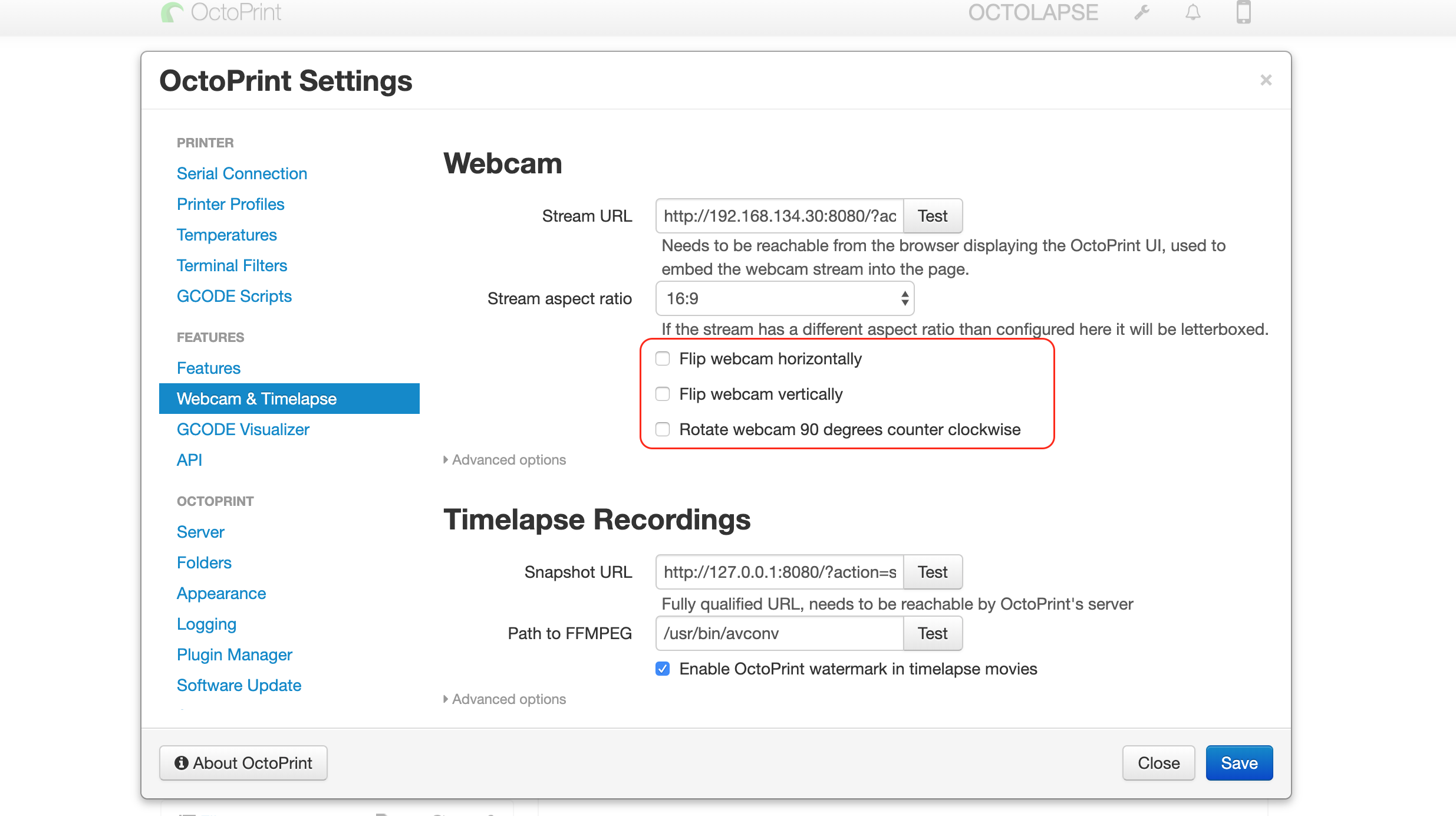
- Restart OctoPrint. Orientation changes won't take effect until OctoPrint is restarted.
